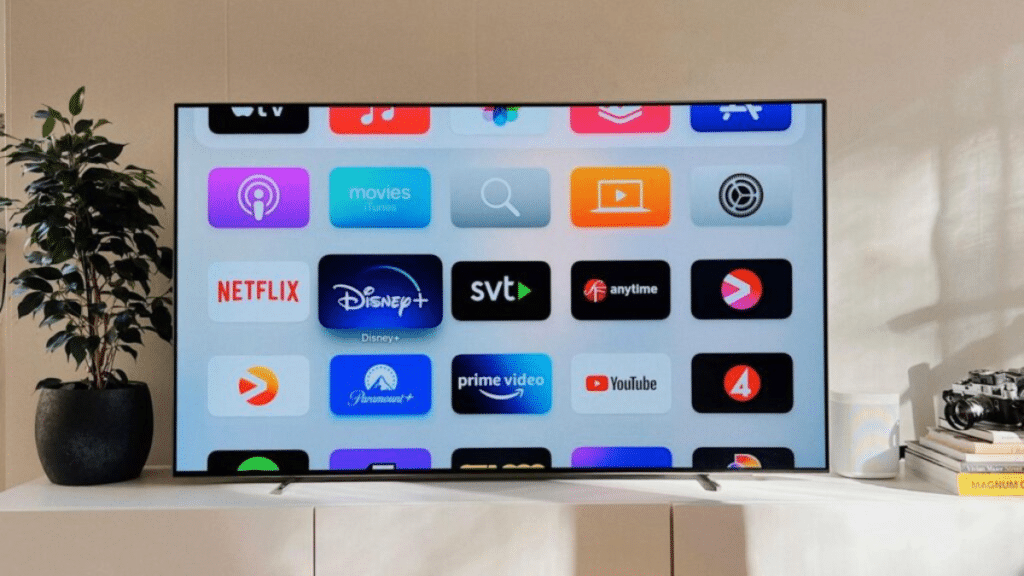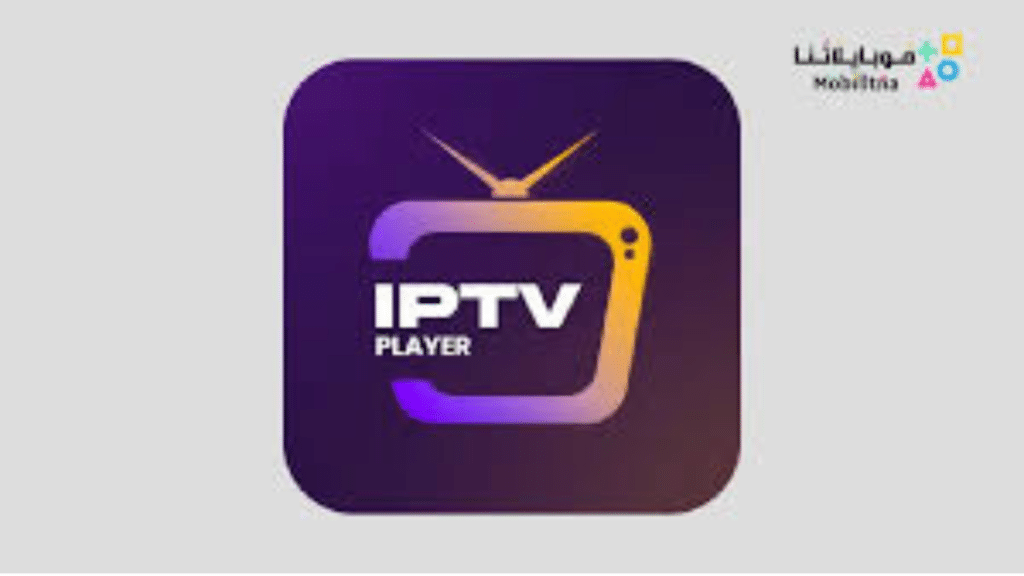Introduction to IPTV and IPTV Smarters Pro
the way we consume television content has undergone a significant transformation. Traditional broadcasting methods are being overshadowed by more versatile and user-friendly solutions, one of which is IPTV (Internet Protocol Television). This technology allows users to stream their favorite television channels and on-demand content over the internet, providing a richer and more customizable viewing experience. Among the plethora of applications designed to facilitate IPTV streaming, IPTV Smarters Pro has emerged as a popular choice for its robust features and compatibility with various devices, including Samsung TVs.
IPTV Smarters Pro stands out for its user-centric design, offering features like EPG (Electronic Program Guide), multi-screen viewing, and parental controls, making it a preferred choice for families and tech enthusiasts alike. However, despite its advanced functionalities and ease of use, users might sometimes encounter issues that hinder their viewing experience. Whether it’s a blank screen, buffering issues, or the app failing to open, these problems can detract from the enjoyment of your favorite shows and movies.
Understanding the nature of IPTV and how IPTV Smarters Pro operates is crucial in troubleshooting and resolving these issues. By grasping the basics of IPTV technology and familiarizing ourselves with the app’s features, we can better diagnose problems and implement effective solutions. Let’s dive into the common issues that might be affecting your IPTV Smarters Pro experience on your Samsung TV and explore how to address them.
Common Issues with IPTV Smarters Pro on Samsung TV
Navigating the world of IPTV streaming can sometimes feel like steering through uncharted waters, especially when unexpected issues arise. Several common problems tend to affect IPTV Smarters Pro users on Samsung TVs, ranging from app crashes and streaming difficulties to login errors and compatibility concerns. Identifying these issues is the first step toward a seamless streaming experience.
One prevalent issue is the app not launching or crashing upon opening. This problem can stem from various factors, including outdated software or compatibility issues between the app and the TV’s operating system. Additionally, users may encounter persistent buffering or streaming interruptions, which can be attributed to network connectivity problems or server overload on the IPTV provider’s end.
Another frequent challenge is difficulty logging in or authenticating subscription details. This situation often arises from incorrect input of credentials or issues with the IPTV m3u playlist, a file format used for multimedia playlists that’s crucial for accessing IPTV content. Recognizing these common pitfalls is essential for any IPTV Proveider user seeking a smooth and uninterrupted viewing experience on their Samsung TV.
Troubleshooting Steps for IPTV Smarters Pro on Samsung TV
When faced with challenges in getting IPTV Smarters Pro to work seamlessly on your Samsung TV, a systematic approach to troubleshooting can often lead to effective solutions. By addressing each potential issue methodically, you can isolate the root cause and apply the appropriate fix. The following sections will guide you through a series of troubleshooting steps designed to resolve the most common problems encountered by IPTV subscription users.
Checking Network Connection and Settings
A stable and speedy internet connection is the backbone of any IPTV streaming experience. If IPTV Smarters Pro is failing to perform as expected, the first step is to examine your network connection and settings. Ensure that your Samsung TV is connected to the internet and that the connection is stable. You can test the speed and stability of your network by using online speed test tools or by streaming content from another app to compare performance.
If you discover that your network is the culprit behind the streaming issues, consider restarting your router and modem. This simple action can often resolve connectivity problems by refreshing your network equipment. Additionally, if you’re using a wireless connection, try moving your router closer to your TV or connecting your TV directly to the router using an Ethernet cable for a more stable connection.
Updating IPTV Smarters Pro App
Software updates are crucial for maintaining the optimal performance of any application, including IPTV Smarters Pro. Developers regularly release updates to improve functionality, add new features, and fix known bugs. If you’re experiencing issues with the app on your Samsung TV, checking for and installing any available updates can be a straightforward solution.
To update IPTV Smarters Pro, navigate to the app store on your Samsung TV and search for the IPTV Smarters Pro app. If an update is available, you should see an option to install it. Follow the on-screen instructions to complete the update process. Keeping your app up to date ensures that you have access to the latest features and improvements, potentially resolving any issues you’re facing.
Clearing Cache and Data
Over time, apps can accumulate cache and data that may lead to performance issues or errors. Clearing the cache and data for IPTV Smarters Pro on your Samsung TV can help refresh the app’s state, potentially resolving crashes or loading problems. To clear the cache and data, navigate to the settings menu on your Samsung TV, find the application manager, and select IPTV Smarters Pro. From there, you should see options to clear cache and clear data. Be aware that clearing data will remove any saved settings or preferences, so you may need to reconfigure the app afterward.
Checking IPTV Subscription and M3u File
A valid IPTV subscription and a correctly configured m3u file are essential for accessing content through IPTV Smarters Pro. If you’re encountering login issues or cannot access certain channels or content, verify that your IPTV subscription is active and in good standing. Additionally, ensure that the m3u file you’re using is up to date and correctly formatted. Incorrectly entered URLs or outdated m3u files can prevent the app from accessing the IPTV service’s content library.
If you’re unsure about the status of your IPTV subscription or the integrity of your m3u file, consider reaching out to your IPTV service provider for assistance. They can help confirm your subscription status and provide you with the correct m3u file or URL needed to access their content through IPTV Smarters Pro.
Testing IPTV Smarters Pro on Other Devices
To further isolate the issue, try using IPTV Smarters Pro on a different device, such as a smartphone, tablet, or another smart TV. If the app functions correctly on another device using the same network and IPTV subscription, the problem may be specific to your Samsung TV. This step can help determine whether the issue lies with the app, the TV, or the network connection.
If IPTV Smarters Pro works seamlessly on other devices, consider revisiting the troubleshooting steps specific to your Samsung TV, such as checking for software updates, adjusting network settings, or contacting Samsung support for further assistance with your TV’s operating system or hardware.
Contacting IPTV Smarters Pro Support
When all else fails, reaching out to IPTV Smarters Pro support can provide you with further guidance and assistance. The support team can offer insights into known issues, compatibility concerns, or specific troubleshooting steps for Samsung TVs. To contact support, visit the IPTV Smarters Pro website or the app’s help section to find contact information or submit a support request.
Provide as much detail as possible about the issue you’re experiencing, including any error messages, steps you’ve already taken to troubleshoot, and information about your Samsung TV model and network setup. This information can help the support team diagnose the problem more effectively and offer targeted solutions.
Conclusion and Additional Resources
Navigating the complexities of IPTV streaming can be challenging, especially when technical issues arise. However, by understanding the potential problems and applying systematic troubleshooting steps, you can enhance your IPTV Smarters Pro experience on your Samsung TV. Remember to check your network connection, keep the app updated, clear cache and data regularly, verify your IPTV subscription and m3u file, and don’t hesitate to seek support when needed.
For additional resources, consider exploring online forums, user communities, and tutorials dedicated to IPTV Smarters Pro and IPTV streaming. These platforms can offer valuable insights, tips, and solutions shared by other users who have encountered similar challenges. By leveraging these resources and following the troubleshooting guide provided, you can enjoy a seamless and enjoyable IPTV streaming experience on your Samsung TV.