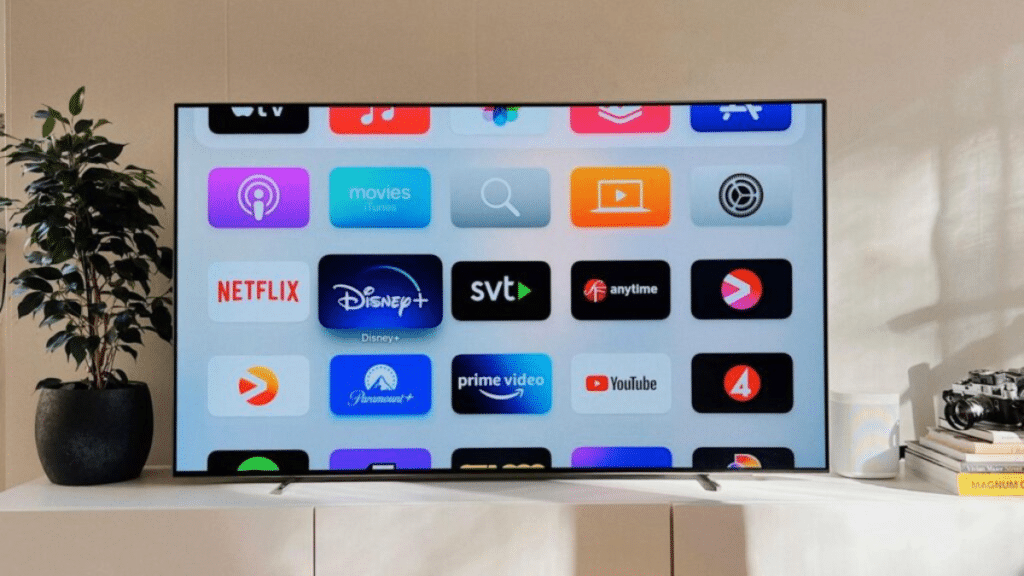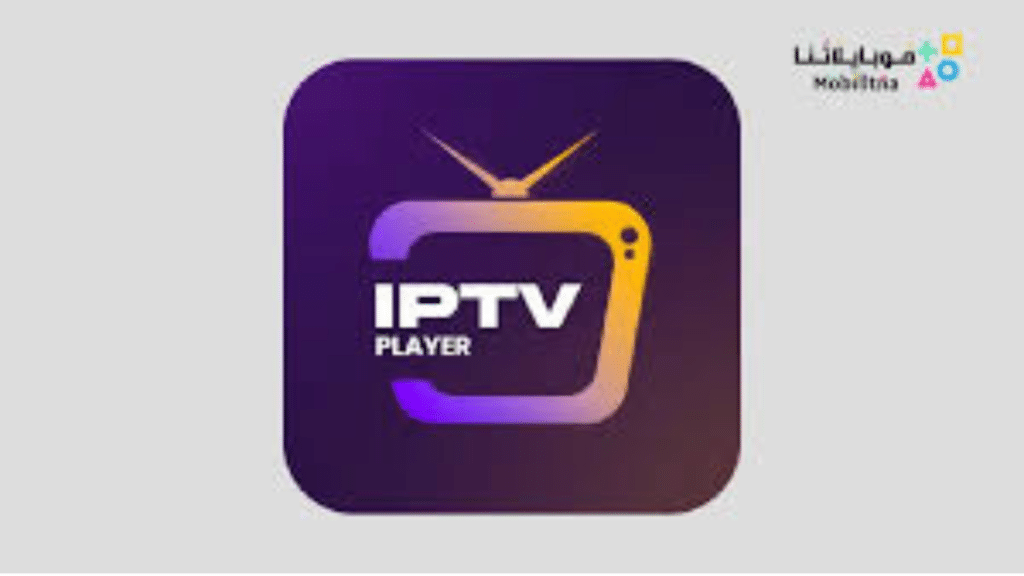Table of Contents
Introduction
Gamma IPTV stands out as a popular option for those looking to access a variety of TV channels and on-demand content. If you own an Amazon Firestick, you’re in luck because installing Gamma IPTV on this device is a straightforward process. In this guide, we’ll walk you through the steps to download and set up Gamma IPTV on your Firestick, ensuring you can start enjoying your favorite shows and movies in no time.
What You’ll Need
Before diving into the installation process, let’s make sure you have everything you need:
- Firestick Device: Ensure your Firestick is plugged into your TV and connected to your Wi-Fi network.
- Stable Internet Connection: A reliable internet connection is crucial for smooth streaming without interruptions.
- Amazon Account: You’ll need to be logged into your Amazon account on the Firestick to download the necessary apps.
Preparing Your Firestick
Enable Apps from Unknown Sources
To install Gamma IPTV, which is not available on the Amazon App Store, you’ll need to enable the installation of apps from unknown sources:
- Navigate to the Settings menu on your Firestick.
- Scroll to My Fire TV or Device & Software.
- Select Developer Options.
- Turn on Apps from Unknown Sources.
This setting allows you to download and install apps from third-party sources.
Install Downloader App
The Downloader app is essential for downloading apps that are not available on the Amazon App Store:
- Go to the Search icon on the Firestick home screen.
- Type in “Downloader” and select it from the list.
- Click on the Downloader app and then select Download or Get.
- Once the download is complete, open the app.
The Downloader app is now ready to help you install Gamma IPTV.
Step-by-Step Guide to Downloading Gamma IPTV
Launching the Downloader App
- Open the Downloader app on your Firestick.
- If prompted, allow the app access to your files and media.
Entering the Gamma IPTV URL
- In the Downloader app, you’ll see a text box where you can enter a URL.
- Type in the URL provided by Gamma IP TV (this is usually available on their official website or through a trusted source).
- Click Go to start downloading the Gamma IPTV APK file.
Downloading and Installing Gamma IP TV
- Once the APK file has downloaded, a prompt will appear asking if you want to install the app.
- Click Install to proceed.
- After installation, you can choose to open the Gamma IP TV app directly or return to the Firestick home screen.
Setting Up Gamma IPTV on Firestick
Opening the Gamma IPTV App
- Navigate to the Your Apps & Channels section on the Firestick home screen.
- Scroll down to find the Gamma IP TV app and click to open it.
Entering Your Credentials
- Upon opening the app, you’ll be prompted to enter your Gamma IP TV account credentials.
- Input your username and password to log in.
Customizing Your Viewing Experience
- Once logged in, you can customize the app settings to suit your preferences.
- Explore the various channels, categories, and on-demand content available through Gamma IP TV.
Troubleshooting Common Issues
Gamma IPTV Not Loading
If the Gamma IP TV app isn’t loading, try the following steps:
- Restart your Firestick.
- Check your internet connection.
- Reinstall the Gamma IPT V app using the Downloader.
Buffering Problems
To minimize buffering:
- Ensure your internet speed meets the requirements.
- Close other apps running in the background.
- Consider using a VPN if you’re experiencing throttling from your ISP.
Compatibility Issues
If you encounter compatibility issues:
- Ensure your Firestick is updated to the latest software version.
- Check if there’s a new version of Gamma IP TV available for download.
Benefits of Using Gamma IP TV on Firestick
Wide Range of Channels
Gamma IP TV offers a vast selection of channels, including international options, making it a versatile choice for viewers with diverse tastes.
High-Quality Streaming
With Gamma IPTV, you can enjoy high-definition streaming, provided you have a stable internet connection.
Easy Navigation
The Gamma IP TV app is designed with user-friendliness in mind, making it easy to navigate through channels, shows, and movies.
Legal Considerations
Is Gamma IP TV Legal?
The legality of IPTV services like Gamma IP TV can vary. It’s crucial to ensure that the content you’re accessing is licensed and legal to avoid potential legal issues.
Using VPN with Gamma IP TV
To enhance your privacy and security while using Gamma IPTV, consider using a VPN. A VPN can also help bypass geographical restrictions and ISP throttling.
Alternative IP TV Apps for Firestick
Other IPTV Apps Worth Considering
If Gamma IP TV doesn’t meet your needs, there are other IPTV apps available for Firestick, such as:
- Tivimate
- Perfect Player
- IPTV Smarters
Comparison of Features
Each of these apps offers different features, so it’s worth comparing them to find the one that best suits your viewing habits.
Conclusion
Installing Gamma IP TV on your Firestick is a simple process that can greatly enhance your TV viewing experience. With access to a wide range of channels and on-demand content, Gamma IPTV is a fantastic choice for cord-cutters and streaming enthusiasts alike. By following the steps outlined in this guide, you’ll be able to enjoy your favorite shows and movies in no time.
FAQs
- Can I install Gamma IPTV on other devices?
- Yes, Gamma IPTV can be installed on various devices such as smartphones, tablets, and smart TVs.
- What should I do if Gamma IPTV is not working on my Firestick?
- Try restarting your Firestick, checking your internet connection, or reinstalling the app.
- Is it safe to download IPTV apps on Firestick?
- Yes, it’s safe as long as you download apps from trusted sources and enable apps from unknown sources cautiously.
- Can I use a free version of Gamma IPTV?
- Gamma IPTV may offer a free trial, but ongoing access typically requires a subscription.
- How do I update Gamma IPTV on my Firestick?
- You can update Gamma IPTV by downloading the latest APK file through the Downloader app and following the same installation process.